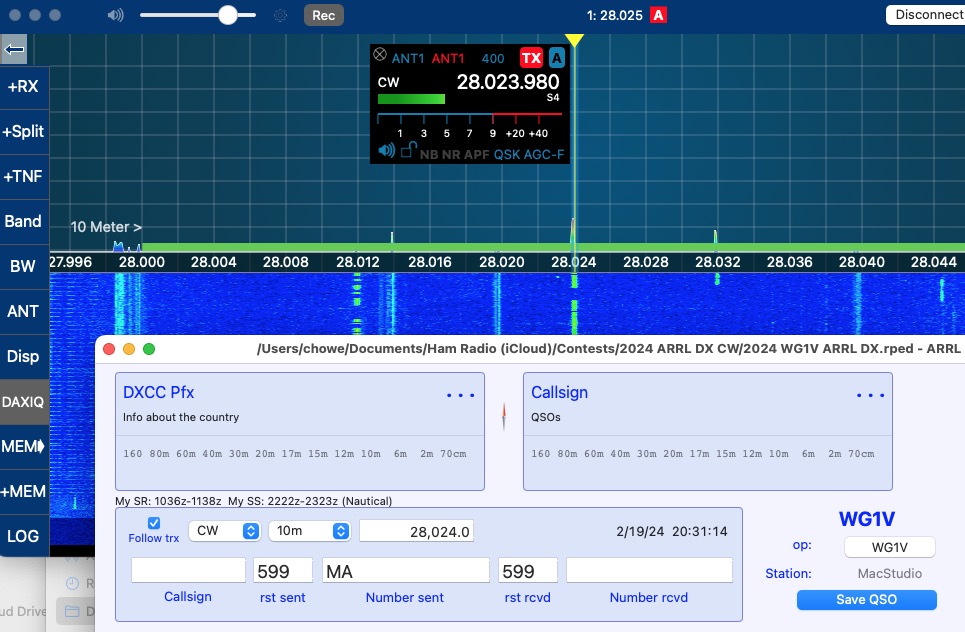
Phew! That’s a very long title and, to be absolutely fair, is a solution that a pretty small number of hams experience. So let’s run down who the audience for this post is.
You will be interested in this solution if:
- You operate ham radio on a Macintosh.
- You own a 6xxx series Flexradio transceiver. I believe this should work with pretty much any radio in the 6000 series, but I haven’t tested it with anything other than my 6600.
- You operate your Flexradio using SmartSDR for Mac and you’d like to do it remotely (i.e., not sitting next to the transceiver but rather operating from a Mac elsewhere on the internet)
- You want to operate in CW contests using the excellent RUMlogNG software by DL2RUM
While this scenario may seem obscure, if you leave out the Macintosh requirement, the question of “How do I get CW sidetone when I use contest software remotely on a Flexradio?” actually comes up fairly often (e.g., CW Sidetone?, How to get CW Sidetone from a Remote station using N1MM?). The issue is that FlexRadio provides sidetone for CW via a headphone jack on the rig itself or will do so through its Maestro remote console (that will be $1600 please), but otherwise, you have to cobble together some sort of solution yourself, usually requiring the addition of an external WinKeyer that itself generates sidetone.
What’s the problem with remote CW operation?
For those who haven’t really thought much about this problem, the issue is that when you are operating over a network instead of sitting in front of your transceiver, the network introduces a certain amount of delay, depending on your network speeds and connectivity. If you try to tap out CW using a network-connected keyer, but you listen to the transceiver output, that delay will make it very hard for you to send good CW. You can learn to do it, but it’s not fun.
My use case is much simpler. I want to be able to operate CW contests using my Flexradio which is in an inaccessible part of my house via my regular logging program, RUMlogNG. I don’t really need an iambic keyer to do this; I’m happy to just use the function keys and ESM functions that RUMlogNG provides in its contest mode. And, fussy fussy me, I’d like to be able to hear the CW audio being generated so I know I hit the proper key, AND I’d like that audio to come through the same audio path (usually headphones) that I’m using to listen to the band signals. That eliminates all the solutions that use external sidetone generators.
What’s tricky about this is that the obvious configuration doesn’t work. What’s the obvious configuration, you say? Well, here’s the obvious configuration (I’m just going to describe it instead of showing screen shots because it isn’t really a good way to operate a contest):
- On RumLogNG, open RumLogNG > Settings…
- In the TX1 tab, configure the Transceiver manufacturer as Other, Type as Flex-6xxx, and type in the network address of the Flexradio transceiver or hit Discover to autopopulate that if it’s on your local network.
- In the CW tab of that same Settings… menu, select Transceiver from the CW Interface pulldown
- Close the Settings window, and configure a new CW contest (the contest itself doesn’t matter) using the New Contest selection in the Contest menu.
- While you can operate the contest using the function keys, you don’t get any CW sidetone for your transmissions.
The issue here is that RUMlogNG is talking directly to the Flexradio, and as noted above, the Flexradio only will output CW sidetone on its powered speaker connector, not over the network.
So how do we actually get remote CW sidetone?
The fundamental issue is that we don’t want RUMlogNG talking directly to the transceiver itself. We want RUMlogNG to key SmartSDR for Mac, not the Flexradio.
Well, as it turns out, SmartSDR for Mac already knows how to generate local sidetone for CW because it does so for its CWX keyboard CW interface. However, it will only do that from CAT commands if you use Kenwood CAT, not Flexradio CAT.
So here’s how to set up RUMlogNG to key through SmartSDR for Mac. I’ll provide screenshots along the way to make it easy.
1. Configure SmartSDR for Mac for a Kenwood TS-2000 CAT interface.
First, we need a Kenwood CAT server for SmartSDR for Mac. We can configure this by clicking Radio > CAT Control and then:
- Select Kenwood TS-2000 CAT from the Type: pulldown
- Enter a port number that we will use for our CAT connection. I typically use 5001.
- Select A from the pulldown for Slice A.
- Check the Enable check box.
Your CAT control panel should look like the screenshot below:
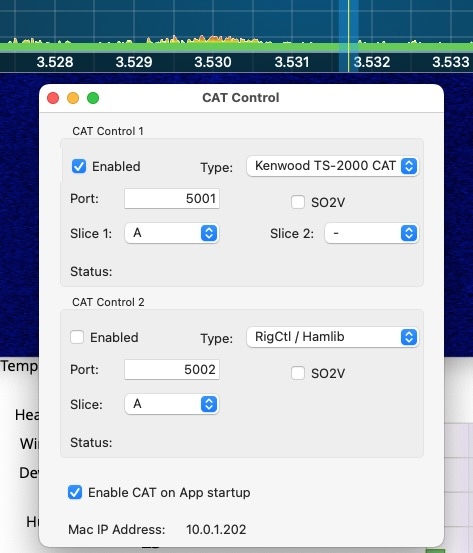
Once you’ve clicked Enable, you will now have a TS-2000 CAT interface running in SmartSDR for Mac.
2. Configure RUMlogNG Transceiver 1 for Kenwood TS-590
This is the key to making this all work. Instead of configuring RUMlogNG to work directly with the Flexradio, we’ll configure it to talk to the SmartSDR for Mac server instead. To do this, select RUMlogNG > Settings… and then:
- Select the TX1 tab.
- Check the box Use CAT
- Select Kenwood from the Manufacturer pulldown.
- Select TS-590S from the Type pulldown.
- Select TCP from the Interface pulldown.
- Select TCP CAT in the For PTT Use pulldown.
- Enter “127.0.0.1” or “localhost” in the Host: text box (assuming you are running SmartSDR for Mac on the same Mac).
- Enter “5001” or whatever port you selected for the Kenwood TS-2000 CAT interface in step #1 above.
Your TX1 tab should look like the screenshot below:
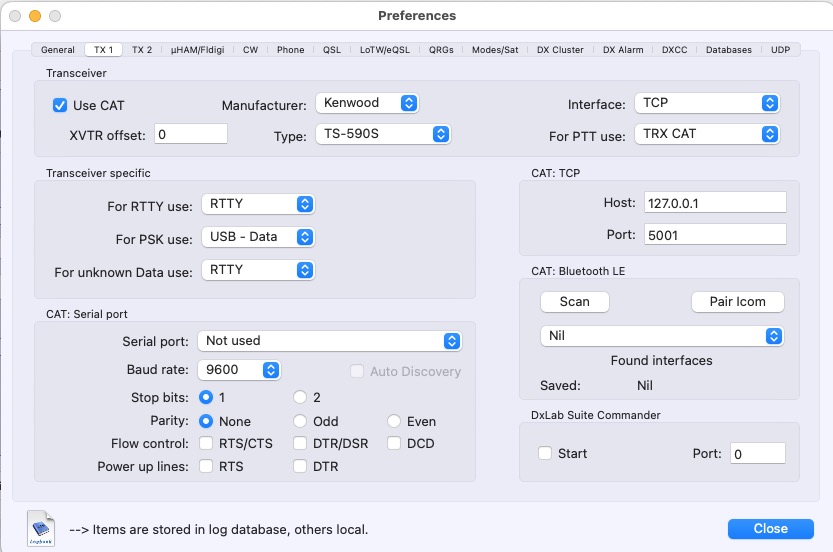
Now those of you who are very astute will observe that we could have selected the Kenwood TS-2000 in the Type pulldown instead of the TS-590S. Why didn’t we do that?
The answer is simple: the TS-590S interface works for CW and the TS-2000 doesn’t. I have no idea why.
3. Configure the CW tab to use Transceiver keying
The final step is to instruct RUMlogNG to use the CAT interface for its CW keying. To do this, click on the CW tab of the same Settings panel you selected above and then:
- Select Transceiver from the CW Interface pulldown.
Your screen should look like the below.
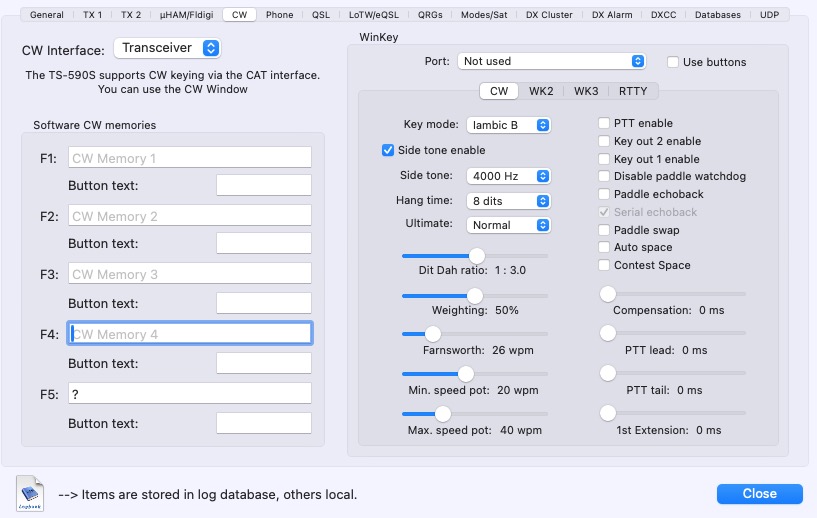
- Click the Close button in the bottom right to complete the configuration.
- Quit and restart RUMlogNG so it makes the proper connection to SmartSDR for Mac.
Now you are ready for contesting
Assuming you’ve done everything correctly above, you should now be able to select New Contest from the RUMlogNG menu, configure for a CW contest, and then see a contesting screen such as this one for the ARRL DX CW contest shown below:
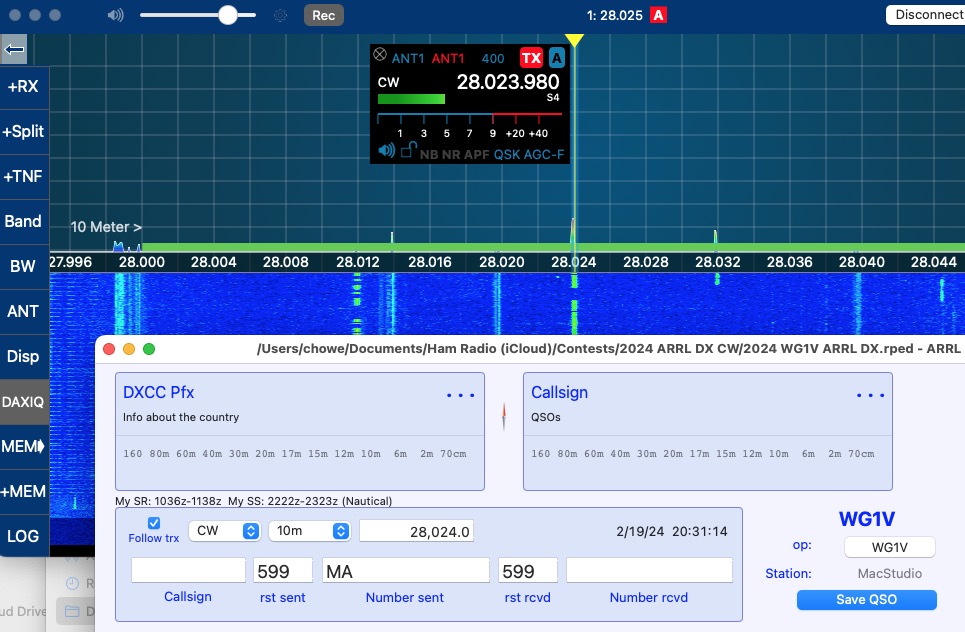
You’ll probably want to configure function keys that send specific contest responses using the Contest > Contest Preferences screen. I typically configure F4 to send my callsign and F8 to send “?”, and both of those should work when your contest window is selected. Try them out, and you should hear the CW sidetone on the audio interface you are currently using for SmartSDR for Mac.
It took me about 3 days to figure out this technique for providing local CW sidetone, so I hope other Mac-using hams find this useful. If you have questions or problems, feel free to email me at wg1v at wg1v.org.